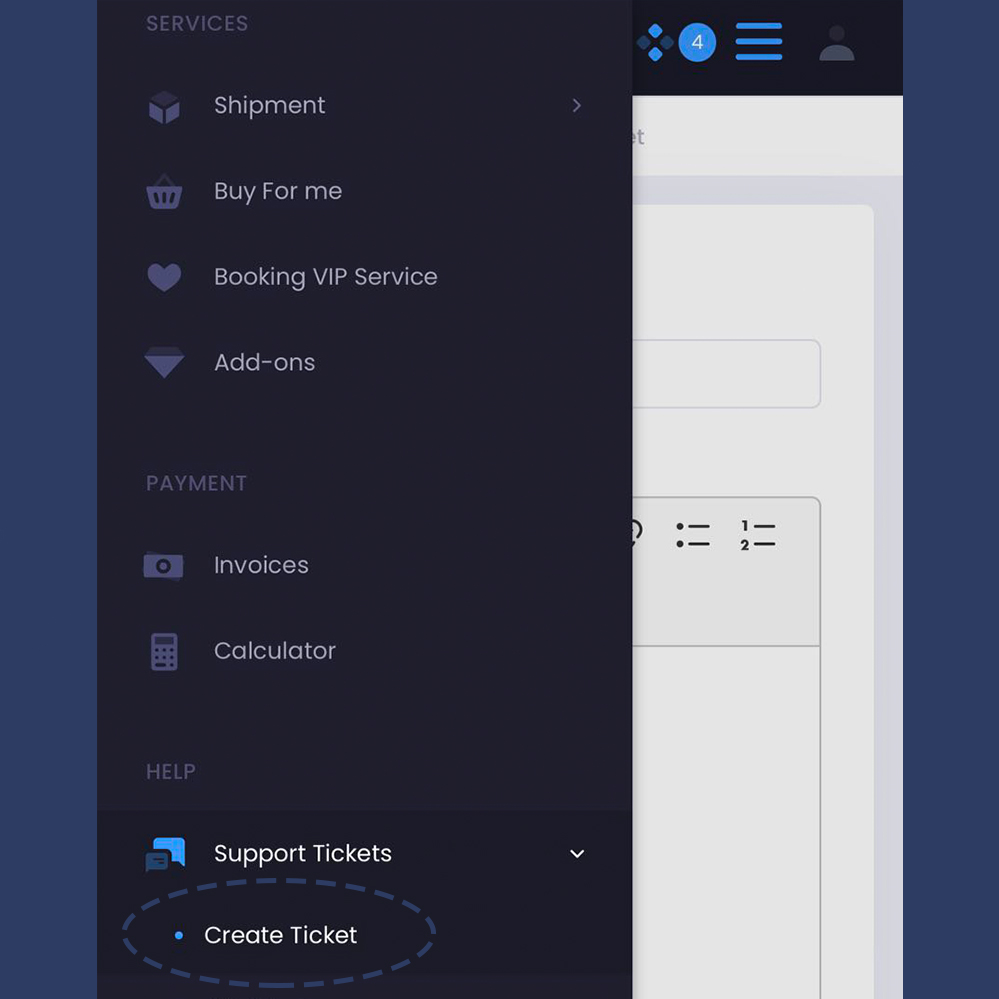Tutorial
Step-by-step guide to using uShopUs:
How To Register Your Account With uShopUs
Register Account
First, you need to register your account at https://ushopus.com/register
After you have successfully registered, you will get your own locker number on the dashboard with 0% sales tax. Your item will be delivered to your locker address located in Delaware, USA.
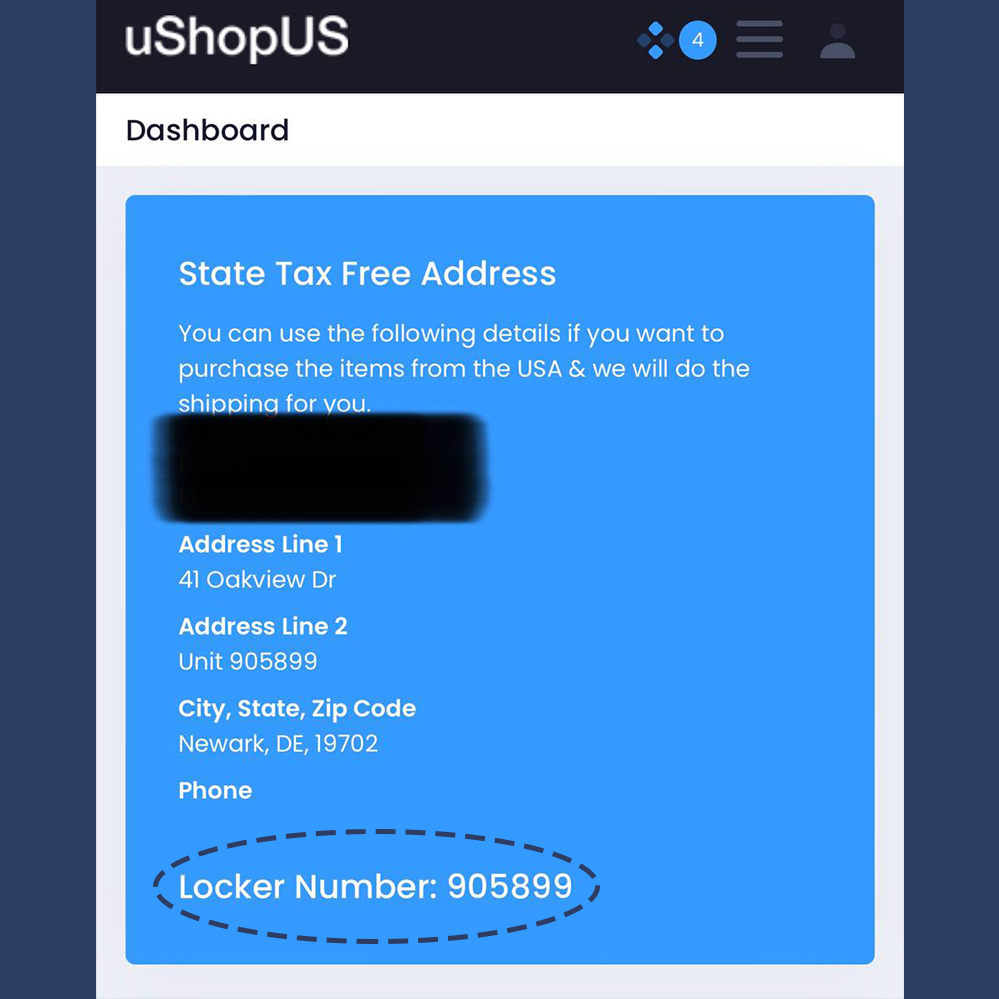
Services Offered
Next, you can shop for your desired items and deliver it to your locker address. We have three provided services you can use:
“Shop on your own”: Purchase the item from any USA websites and have your seller deliver it to our warehouse and we will send it to your local address.
“Buy for me”: Our USA Team will shop the item for you and they will send it to your locker address. You can use this service if your bank card is not acceptable in the US. You need to select “Buy for me” on the sidebar menu and click “create new order” (sidebar menu > Buy for me > new order). After that, provide the link and details of your desired item. You have the option to make either full payment (100%) or half payment (50%). Finally, click create order and you are done. You just have to wait for confirmation from our team that your desired item has been purchased.
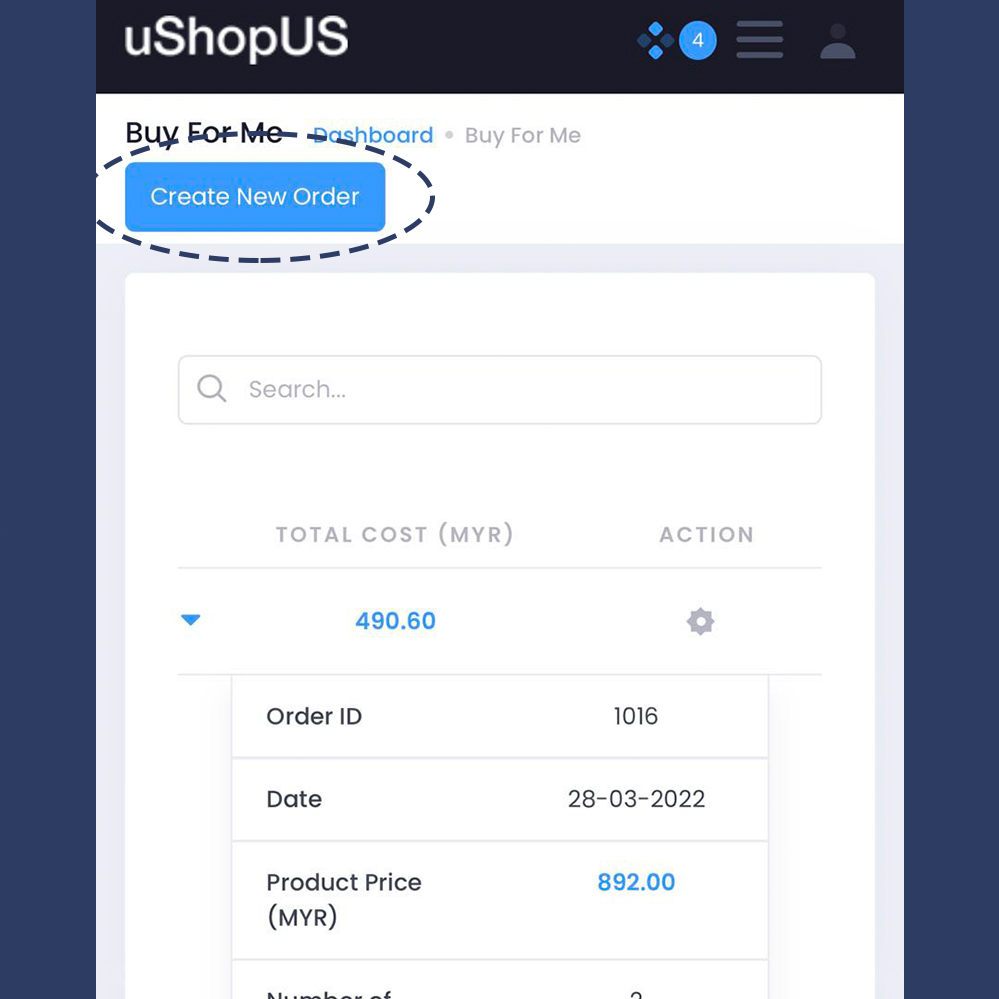
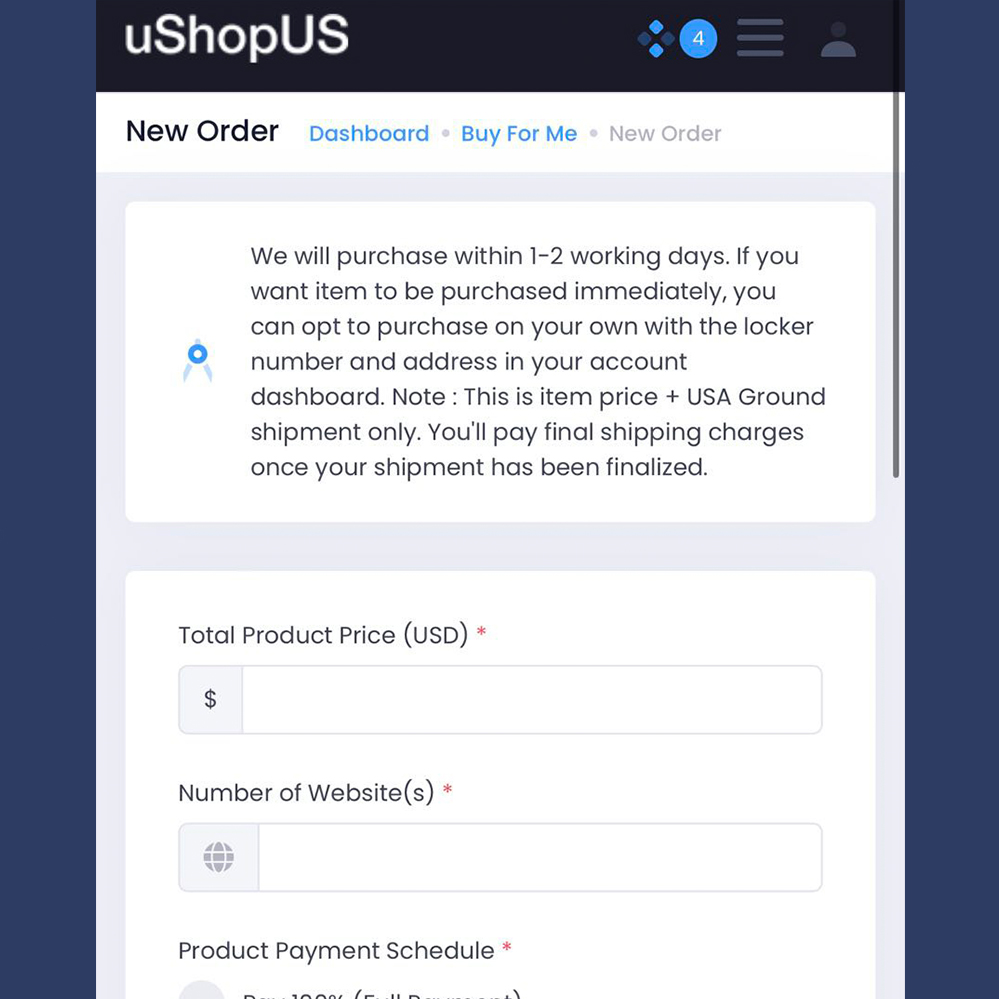
“VIP service”: Our USA Team can shop from any physical USA store for you. You can choose this service by click the “Booking VIP service” on the sidebar menu and click “create new order” (sidebar menu > Booking VIP service > new order). Then, set a date and time for our team to visit the store, and list the stores from which you want us to buy. Also, add the total number of hours and total miles from the warehouse address to the store. We charge 50$ for each hour and 1$ per mile.
- We will set up a telegram group between you and our team
- You set the vip time , date , location
- During that date , our team will go there , take picture of the item with prices for your
- You tell what do you want and make payment
- We ship your item
How to know the location?
- Register account with us and you'll get your locker address
- Mileage from your locker address to your preferred store location can be calculated from google map
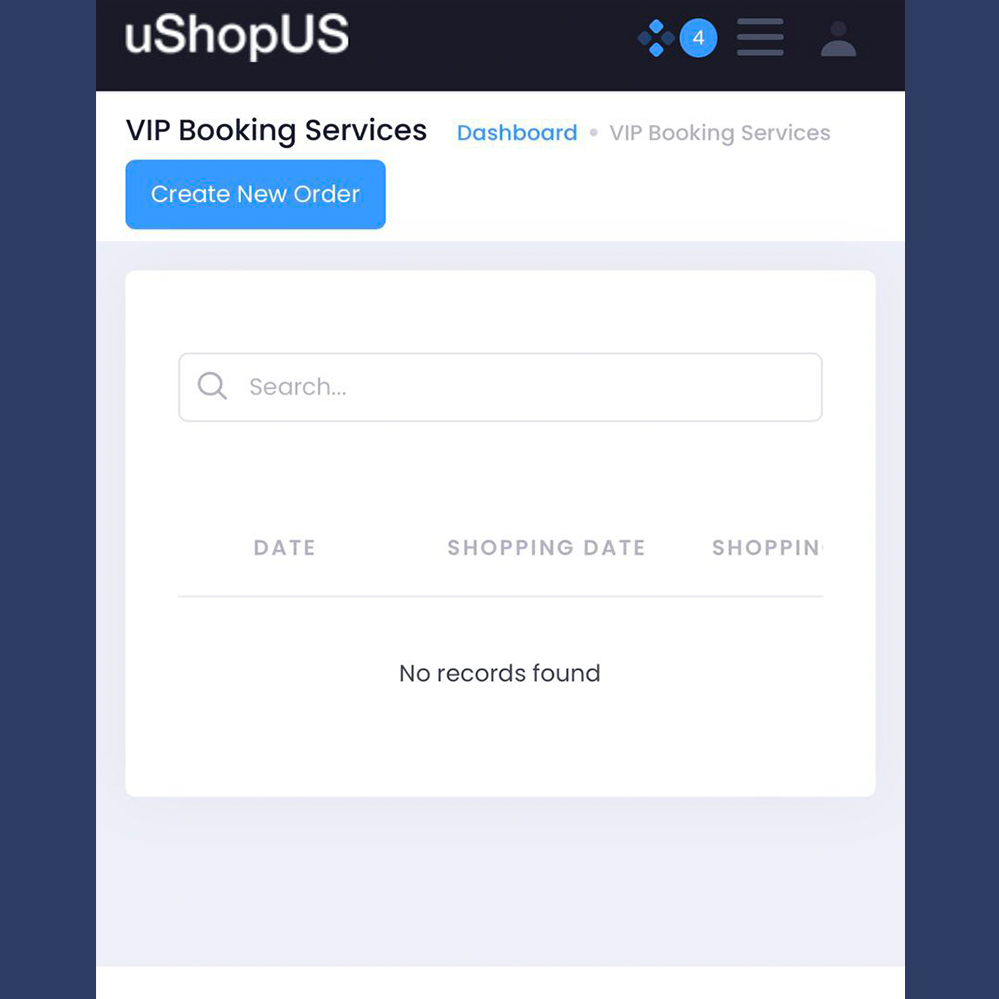
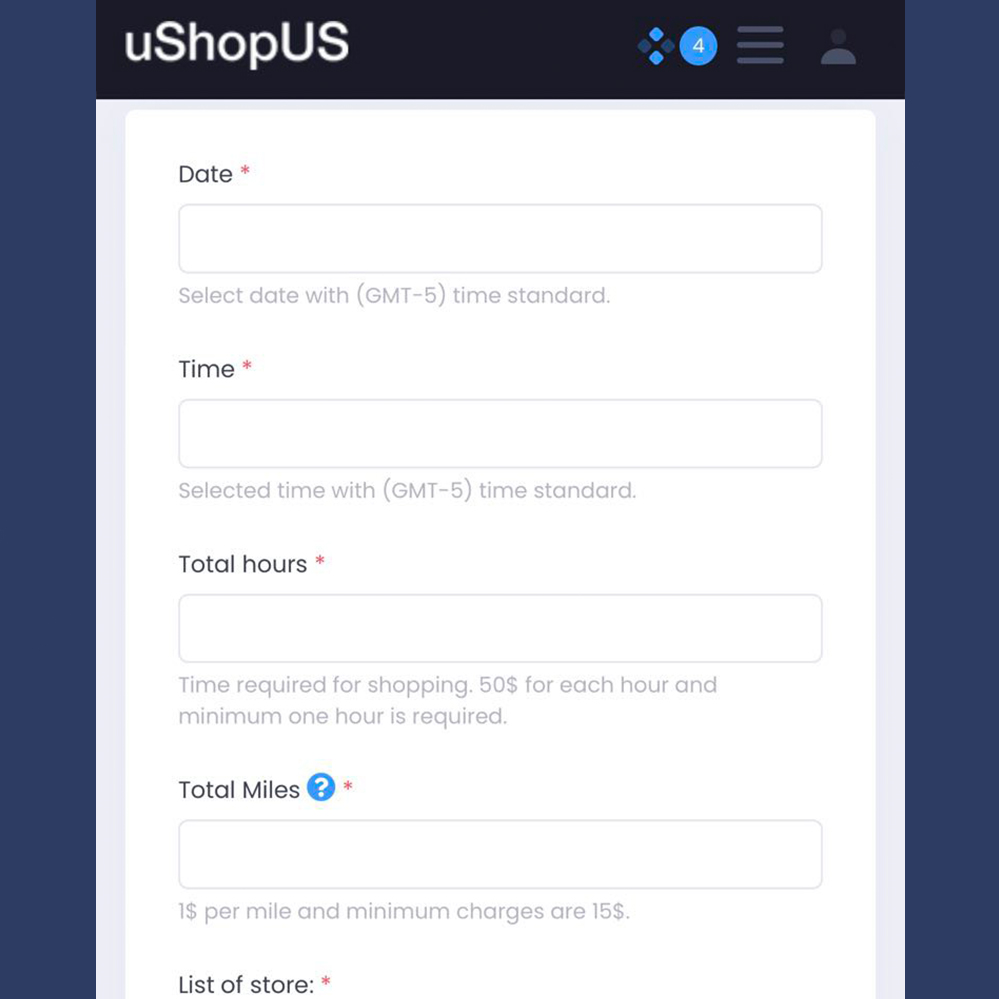
What to do once your item has arrived at warehouse
Once your items have been successfully purchased and delivered to you USA locker address, our team will notify you via email and website. You can check by clicking “shipment” on the sidebar menu and choose “received packages” (sidebar menu > shipment > received packages).
Click action and choose view for more info.
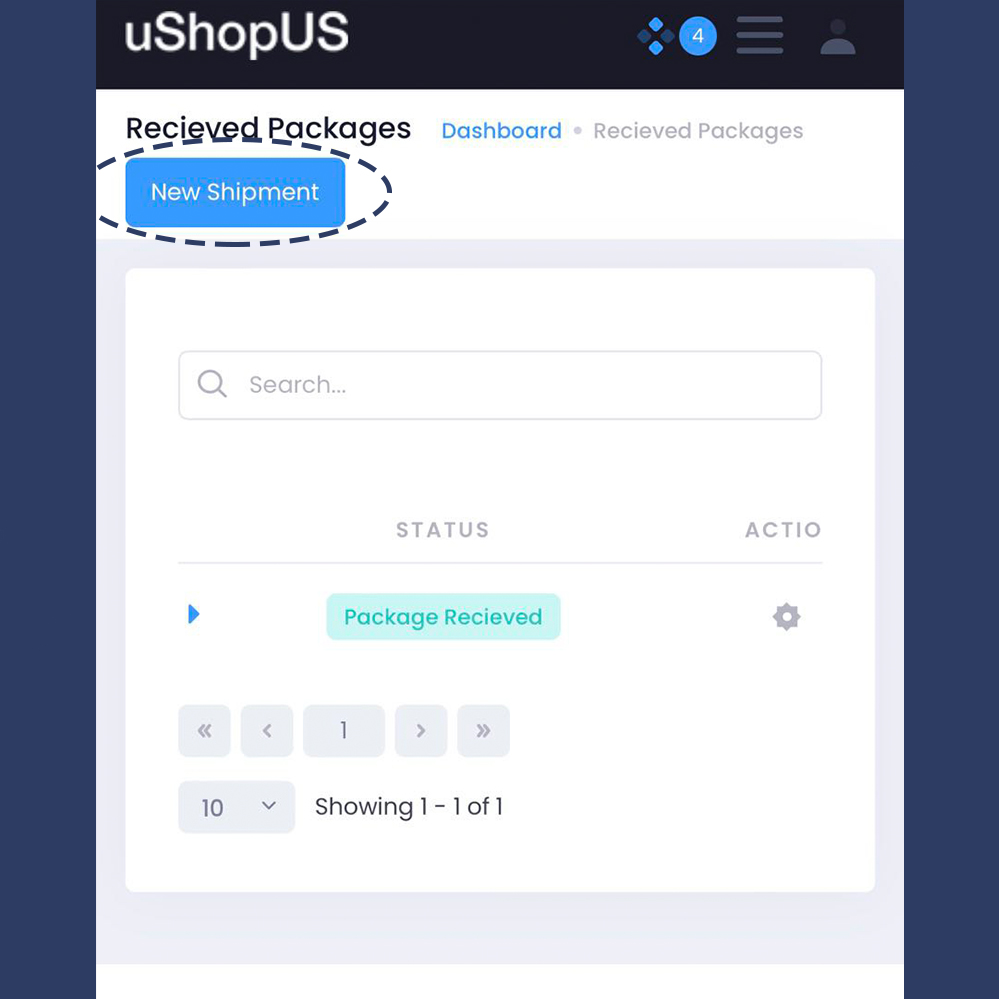
*Special Note for BUY FOR ME customers*
If you are using our BUY FOR ME service and making 50% half payment, kindly ensure you have made full payment before proceeding to Shipment.
If you have PENDING PAYMENT shown on your dashboard, it is because you have not settled the remaining payment for the BUY FOR ME service. You can check by clicking “Buy For Me” on the sidebar menu and choose “Buy For Me” (sidebar menu > buy for me > choose the buy for me list > click on action icon > view and make payment).
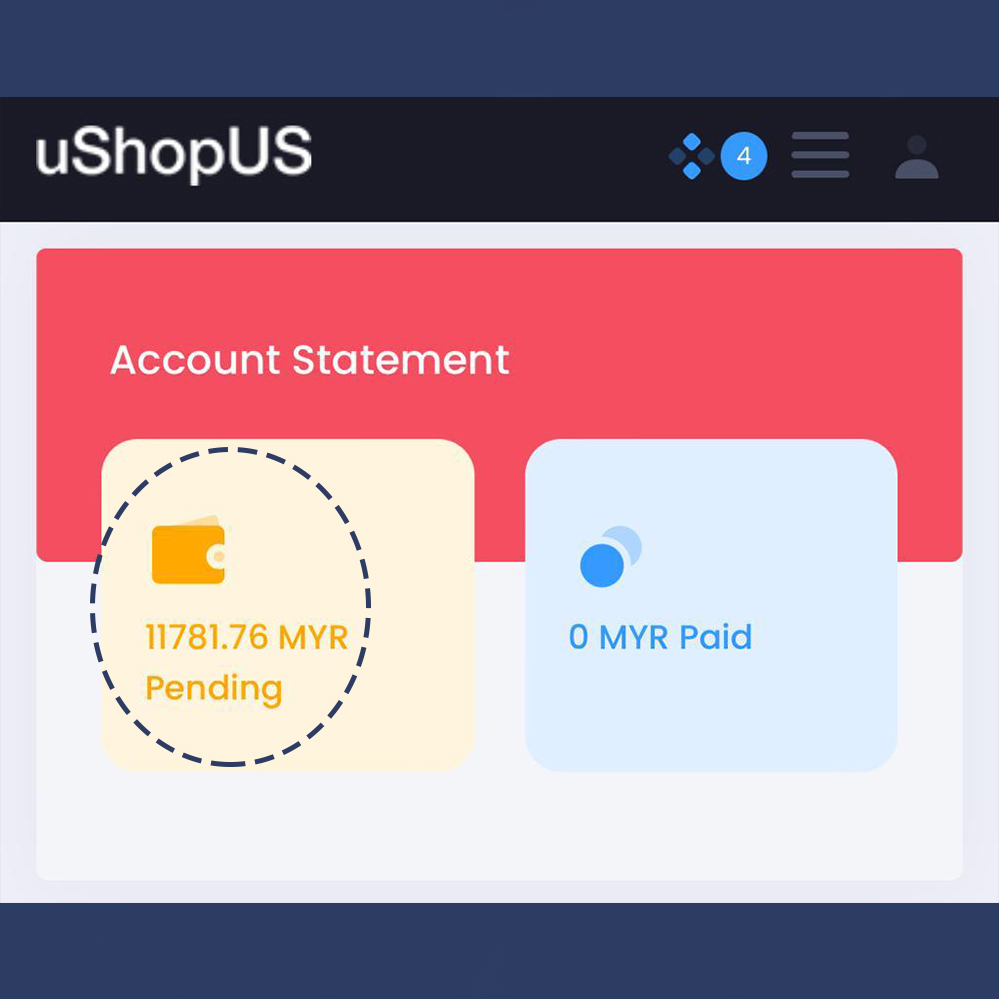

Once the item has arrived at our US warehouse, you will receive a notification. Then, you can proceed to make payment by going back to the BUY FOR ME section and look for the purchased item details. After that, you can fulfil the remaining payment for your item by clicking on DETAILS
Shipment Process
Once you have consolidate all your parcels, go to the sidebar menu and create new shipment.
Go to the sidebar menu and click SHIPMENT. Choose “SHIPMENT” below the received packages.
After that, click “NEW SHIPMENT” and tick all the parcels that you want to ship together in this shipment (sidebar menu > shipment > shipment > new shipment). Then, after click “next”, you have the options to add on insurance.
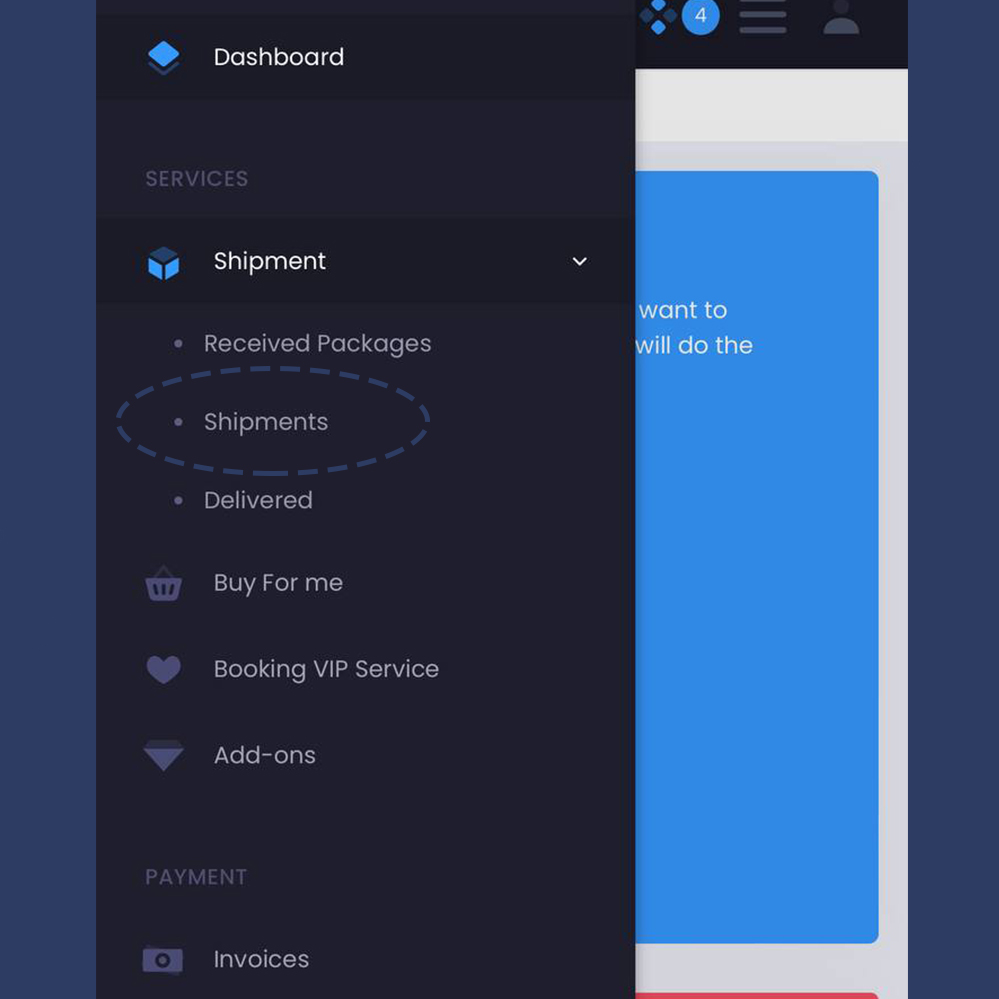
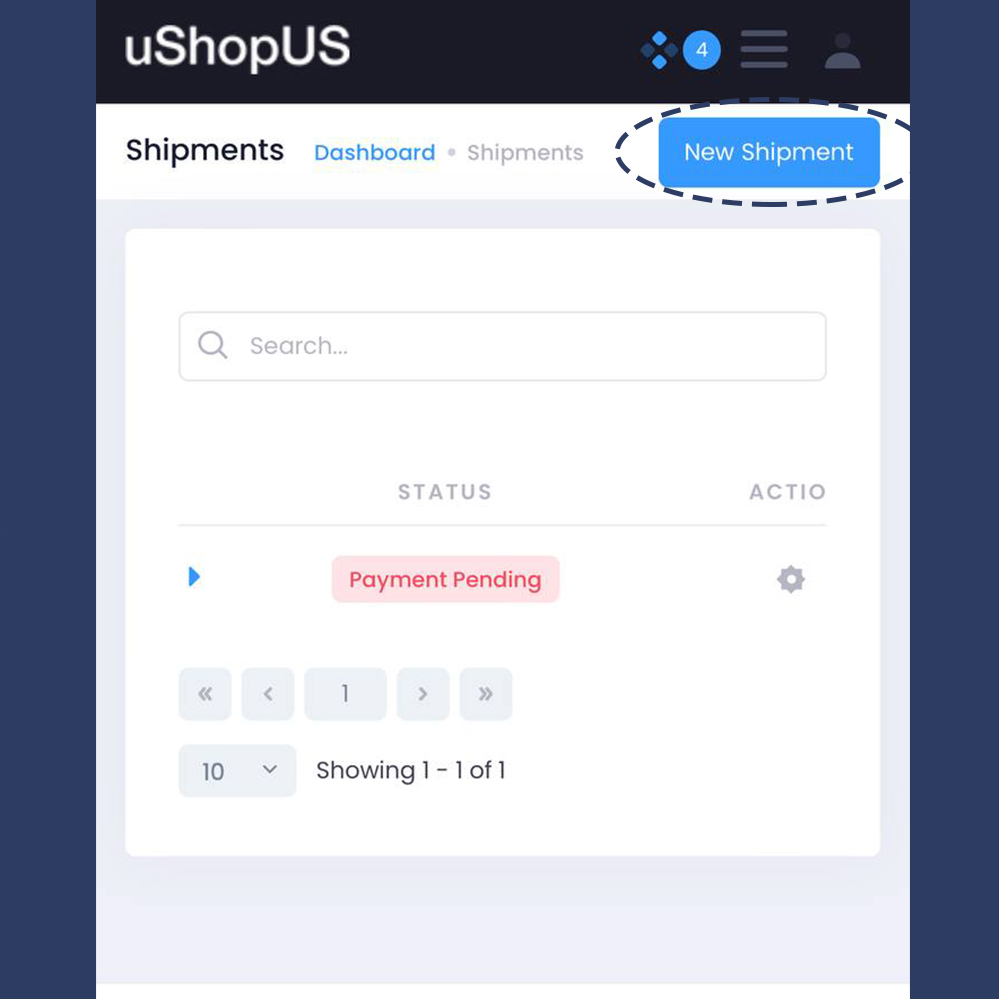
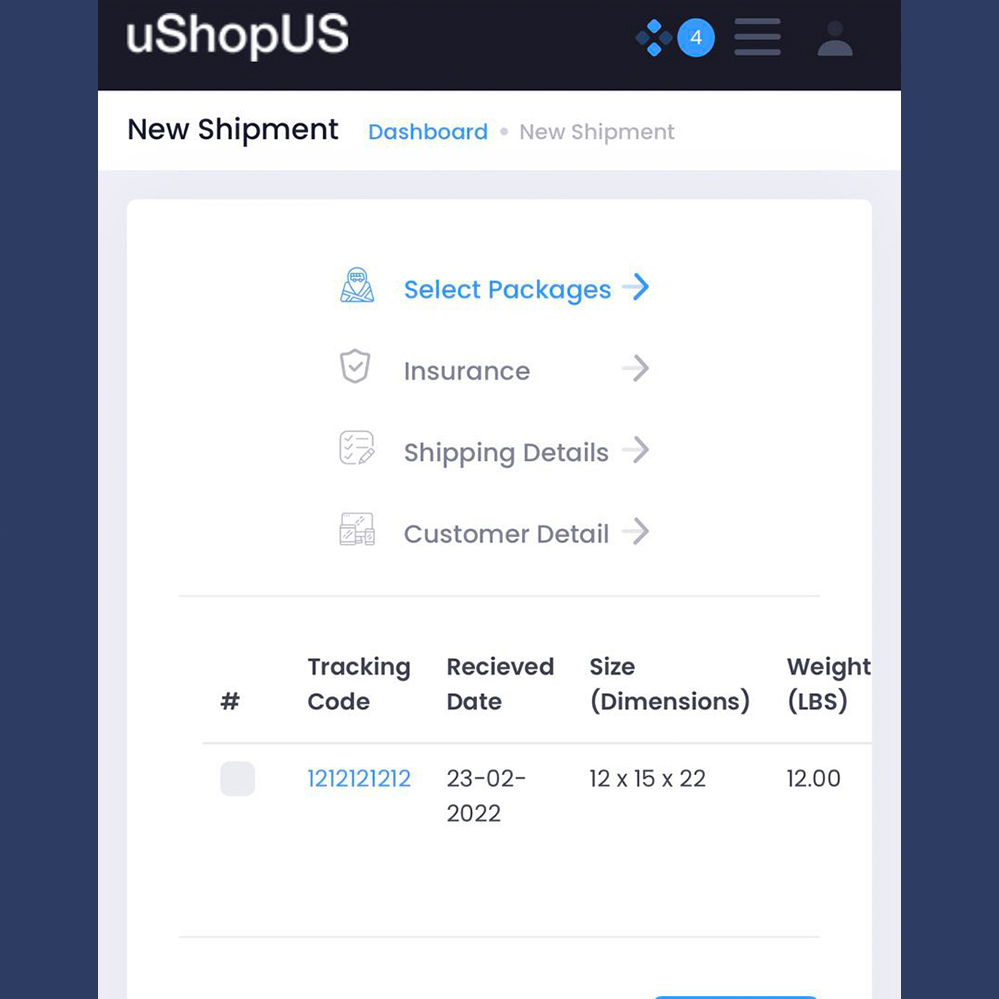
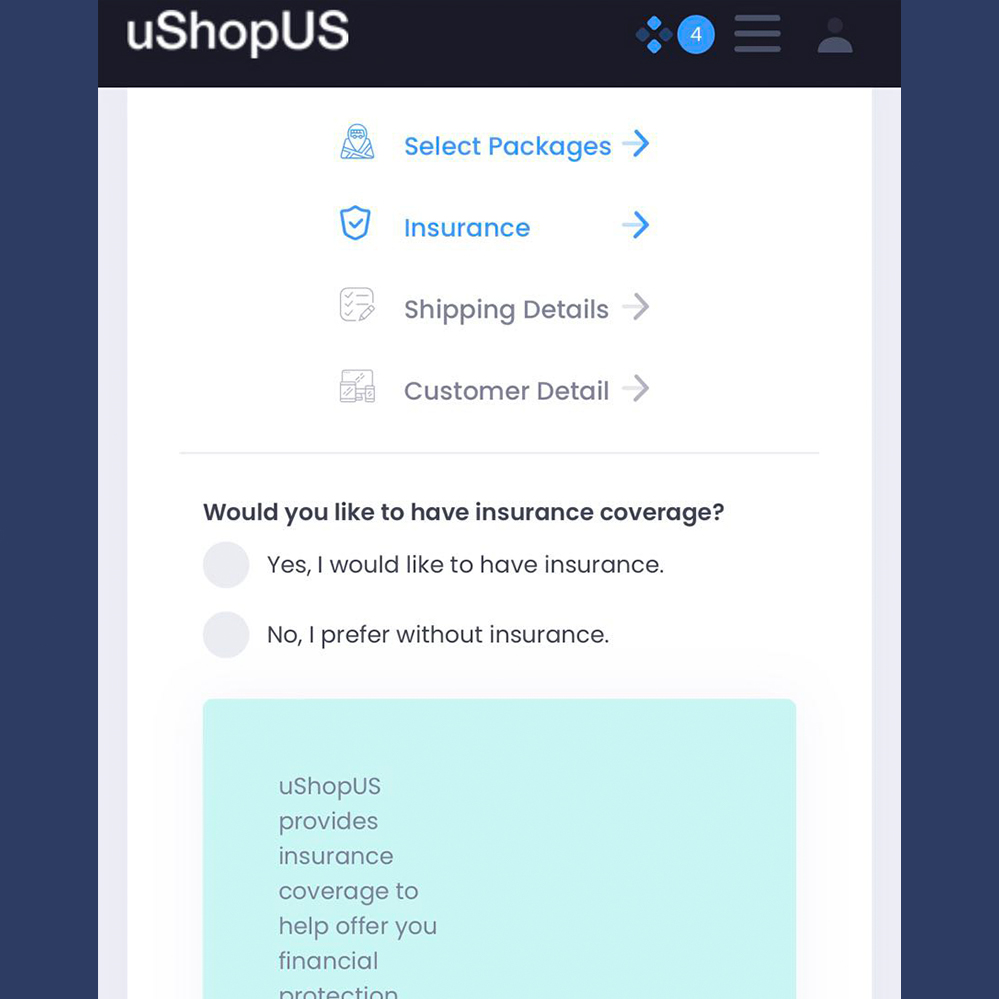
Additional Service (Add-Ons)
You can also choose “Add-Ons” to add extra services such as repacking, advance repacking, photo request, and packages inspection.
Go to the sidebar menu and choose “Add-Ons”, click “create new order” and choose the packages that you want to Add-on (sidebar menu > Add-Ons > create new order).
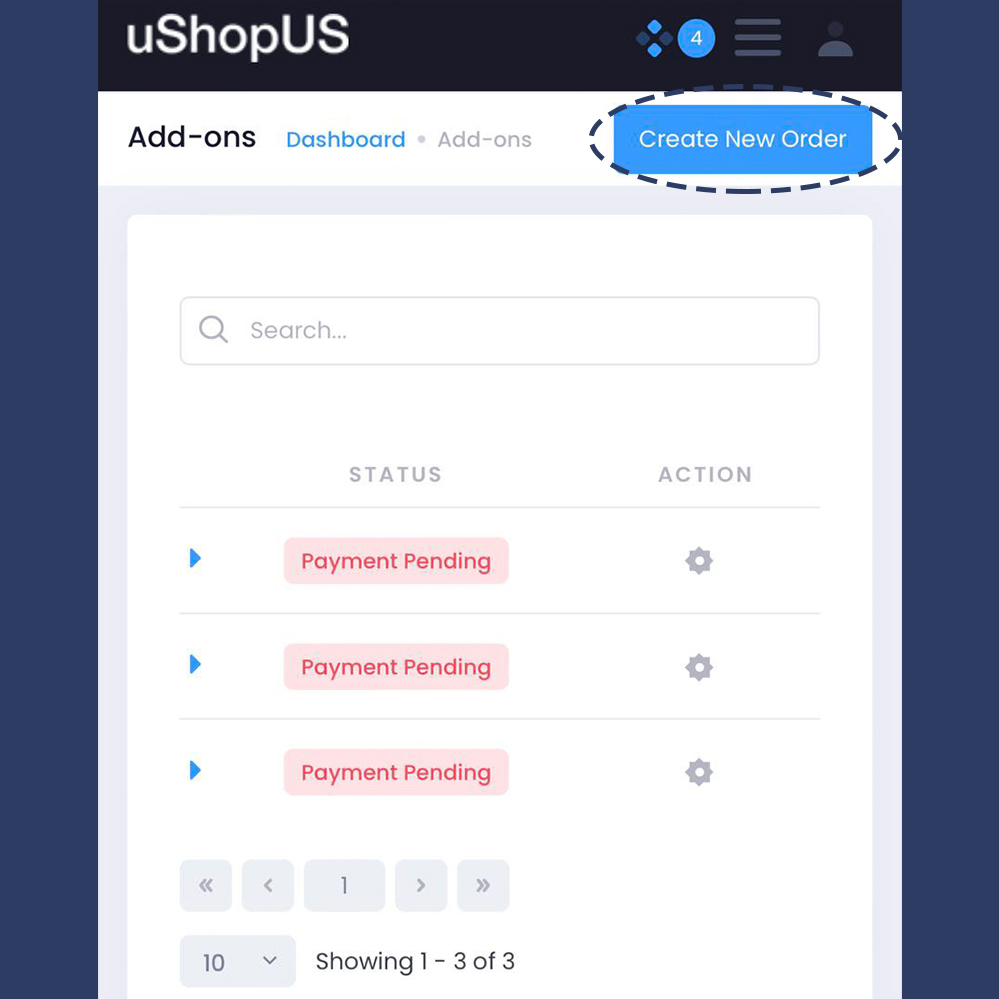
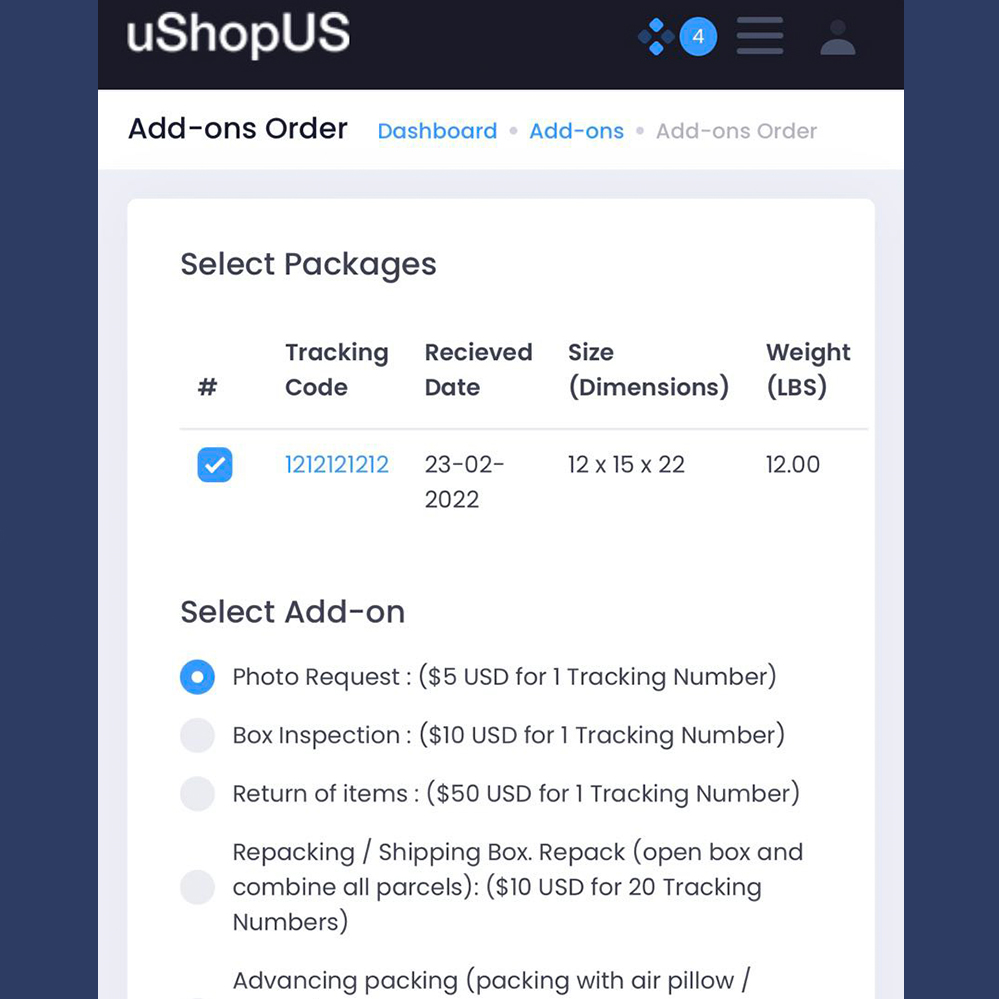
Calculator
We also have a calculator on our website where you can calculate the estimated cost of your item.
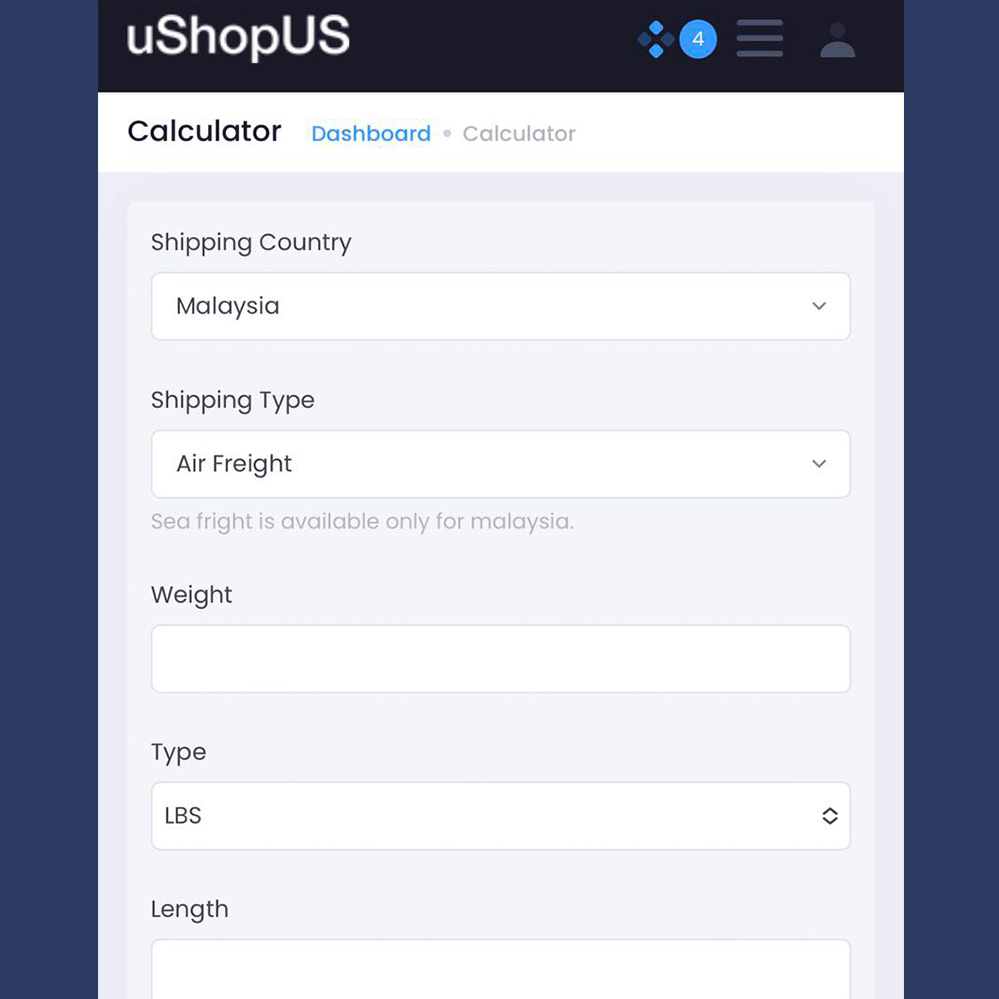
Support ticket
The support ticket can be found in the dashboard menu (dashboard menu > support ticket). If you have any inquiries that require our assistance, do click on SUPPORT TICKET. Then, our team will identify the issue and work with you to resolve it.